Online Banking
Bank on Your Terms with Online Banking!
Experience the ultimate convenience with Online Banking. Conduct financial transactions 24/7 from anywhere. Get real-time updates and manage your Educational Community Alliance Credit Union accounts effortlessly. Rest easy with our top-tier data encryption, ensuring the utmost security for your transactions and account details.
Online Banking Features:
- Self-Service Tools: Open accounts with a few clicks.
- Favorite Accounts: Customize your dashboard for quick access.
- Responsive Design: Enjoy a seamless experience on all devices.
Instructions for Using Our Online Banking System for Accessing Joint Accounts
1. Register Each Account:
- To enable joint owners to see balances and conduct transactions on an account, each account must be registered through online banking.
- You will need to create a unique username, set a 10-digit password, and establish three security questions for each registered account.
2. Primary Account Owner Registration:
- Once all primary account owners have registered online, the credit union can enable the “see/jump” feature for the joint owner (e.g., parent, grandparent, or guardian) to access the account from their own online banking credentials.
3. Determining Your Needs:
- Consider whether you need to see balances and make transfers from other accounts or if being able to transfer to the account is sufficient.
4. Viewing Linked Accounts:
- Members can view accounts they previously linked as a quick transfer or when scheduling a transfer online.
- When selecting “transfer from” (e.g., parent’s 000 savings) and choosing “transfer to,” all previously linked accounts will be displayed. However, balances for these accounts will not be visible.
5. Options for Viewing Balances:
If you need to see balances for linked accounts, you have two options:
Option 1:
Option 1:
Obtain online access for the specific account you want to view.
- Once online access is established, the “see/jump” feature can be activated by the credit union.
- Please note that the “see/jump” feature will require the primary member to log in every 60 days, or it will become inactive. Example: if you register a minor’s account, you will need to log into that minor’s account every 60 days.
Option 2:
- Consider opening a separate savings account under the base account (e.g., parent’s account) and give it a nickname of your choice.
- You can add multiple savings accounts under the base account and select names that suit your preferences. This can be a more convenient option than managing multiple separate accounts with different usernames and passwords.
6. Quick Balance Inquiry:
- If you simply want to check the balance without performing transactions, you can use Teller Phone Banking by calling (419)381-2319. Visit educacu.com/services/phone-banking to learn more.
- To gain access, you’ll need the account number and the last four digits of your Social Security Number (SSN). You’ll be prompted to change to a unique 4-digit number.
7. Common New Suffixes:
Here is a list of common new suffixes for different account types:
Here is a list of common new suffixes for different account types:
- Savings: 000
- 5 + 5 URC: 070
- 2 + 2 Simple Checking: 080
- Holiday: 020 (*cannot be renamed)
- Vacation: 040 (*cannot be renamed)
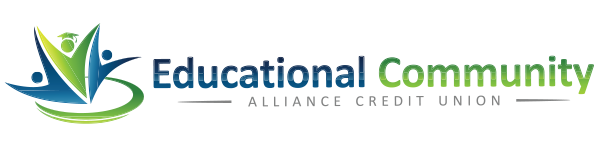


 Equal Housing Lender - We do business in accordance with the Federal Fair Housing Law and the Equal Housing Opportunity Act.
Equal Housing Lender - We do business in accordance with the Federal Fair Housing Law and the Equal Housing Opportunity Act.
