Mobile Banking FAQs & Instructions
Educational Community Alliance Credit Union offers Mobile Banking for a secure and convenient way to access your accounts when you want, wherever you are!
Deposit a Check on the App for a Chance to Win an Apple iPad!
July 1 – August 31, 2025
Every time you sign for a purchase with your Educational Community Alliance Credit Union debit card, you’ll automatically earn an entry to win a special prize just for using your card!
How It Works:
-
Use your debit card to make signature-based purchases between July 1 and September 30, 2025
-
Each signature transaction = one entry
-
PIN-based transactions do not qualify
-
One lucky member will be selected at random on or about September 5, 2025
It’s that easy—no forms, no hassle. Just swipe, sign, and you’re in!
One (1) Educational Community Alliance Credit Union member will be selected at random
on or about September 5, 2025 from all qualified entries received between July 1 and
September 30, 2025. Members will receive one entry per signature transaction using their
Educational Community Alliance Credit Union debit card. PIN-based transactions are not
eligible. Other restrictions may apply. See the credit union for full contest details. Void
where prohibited.
Applicable smartphones and mobile devices include:
- Apple products – iPhone/iTouch, iPod, iPad
- Android
With mobile banking, you can:
- View your account balances and account history
- Transfer funds between your accounts (must be the primary or joint owner on the accounts)
- Make loan payments (by transferring funds to cover the loan)
- Pay Bills through Bill Pay
- Send and receive secure messages
- Deposit Checks (qualifications required)**
- Be an active member for a minimum of 30 days
- Have a checking
- Use a debit card
- Enroll in e-Statements OR cost is $1.25 per check deposited through the mobile app
FAQs
- What is Mobile Banking? Mobile Banking is a service that allows you to perform banking transactions from your mobile device.
- Is there a charge to use Mobile Banking? No. Educational Community Alliance Credit Union Mobile Banking is FREE and available to all Educational Community Alliance CU members.
- Who can use Educational Community Alliance CU Mobile Banking? Educational Community Alliance Mobile Banking is available to all Educational Community Alliance CU members. However, the member MUST be enrolled in Online Banking for the mobile banking app to work.
- What if I am not currently enrolled in Educational Community Alliance CU Online Banking? Simply visit www.EducaCU.com. Click on the purple ‘Home Banking’ box in the far upper right-hand corner of the screen and then select ‘First Time User’. Follow the instructions on the website to enroll. Or go directly to the log-in page here.
- What mobile devices can be used to access Mobile Banking? Currently, Educational Community Alliance Credit Union offers Mobile Banking ONLY on smartphones and devices which include: iPhone/iTouch/iPad/iPod, Android.
- If I have two membership accounts with Educational Community Alliance Credit Union, can I register both accounts with one device? Yes. You will need to be a registered Educational Community Alliance CU Online Banking user for each membership account first and you must be the primary accountholder or have received access to the account from the primary accountholder. You will then be able to register your device within Mobile Banking.
- Can I use multiple mobile phones/devices to access Mobile Banking? Yes. If you own more than one mobile device, you will be able to register each device that you own. In order to access your accounts on a particular device, it must be registered. Follow the download instructions for your particular phone/device type in order to register the phone/device.
- Can I transfer funds to/from other members’ accounts? Only if you are a joint owner on the account(s).
- Are my mobile transactions secure? Yes! Educational Community Alliance CU ensures the protection of our members’ accounts. Our mobile banking service requires an account login and password from your mobile device. For added protection, your ID is masked or hidden as you enter it. Therefore, no one can “steal” it by seeing it as you type it in. Additionally, mobile banking requires account login and authentications to ensure that unauthorized devices cannot connect to or use mobile banking and to safeguard our members’ accounts from fraudulent activities.
- Does any of my account information reside on my phone? No. Educational Community Alliance CU Mobile Banking service only allows you to access your account(s) through a safe and secure wireless transmission, using the application that was downloaded to your device. Your account information is not stored on your mobile phone.
- What if my phone is lost or stolen? Your account information and Login information is not retained on the phone so your data is safe. You may also contact the credit union to have the lost phone de-registered for access to Mobile Banking. The mobile banking service/app will NOT work on a de-registered phone.
- What are some Mobile Banking best practices for members to use?
Best practices include:
- Password protect the mobile device
- Report lost/stolen mobile devices immediately to the carrier–Carrier will deactivate phone (Notify Educational Community Alliance CU and we will de-register your phone or device, which means it will not be able to use the Educational Community Alliance CU Mobile Banking App.)
- Frequently delete messages received from financial institutions, including Educational Community Alliance CU.
- Do not modify device– Important security features may be disabled and/or your device may become susceptible to a virus or Trojan
- Install antivirus software– All the big vendors (i.e. McAfee and Symantec) offer antivirus solutions for mobile devices
- Download apps only from reputable sites (i.e. Educational Community Alliance CU website or iTunes, App Store, Android Market, or Goggle Play, to name a few)
- Monitor your Educational Community Alliance CU accounts on a regular basis to verify transactions, including transfers, etc.
14. How will I get the Educational Community Alliance CU Mobile Banking App on my phone or device? Based on your phone or device type, follow the specific instructions (outlined below) and located on our website to download the app. Identify your phone type and following instructions below:
App Download Instructions
- Apple products (iPhone/iPod/iPad):
- Search “EducaCU” in the iTunes store or the App Store (or click on the appropriate icon on our website.
- If you have questions on how to download Apps from the iTunes or App Store, go to apple.com for further instructions.
- Registering Your Device:
- Log in to Educational Community Alliance Credit Union Online Banking using your Login ID and Password.
- You will receive an email with a one time PIN that you will need to register your device.
- Once you have retrieved your one time PIN from your email: Login to Online Banking BUT add the one time Mobile Banking PIN to the end of your Online Banking password (e.g. if your password is PaS6789 and your one time PIN is xcvy, then you should enter PaS6789xcvy in the password field).
- Now your phone or device is registered and you may start using Mobile Banking as often as you like.
Download instructions-
- Android:
- Search “EducaCU” in Google Play (or click on the appropriate icon at: https://www.educacu.com/managing/mobile-banking/
- If you have questions on how to download Apps from the Google Play, go to android.com for further instructions.
Registering Your Device:
- Log in to Educational Community Alliance Credit Union Online Banking using your Login ID and Password.
- You will receive an email with a one time PIN that you will need to register your device.
- Once you have retrieved your one time PIN from your email: Login to Online Banking BUT add the one time Mobile Banking PIN to the end of your Online Banking password (e.g. if your password is PaS6789 and your one time PIN is xcvy, then you should enter PaS6789xcvy in the password field).
- Now your phone/device is registered. You may now sign into Mobile Banking on your device by using your current Online Banking Login ID and Password.
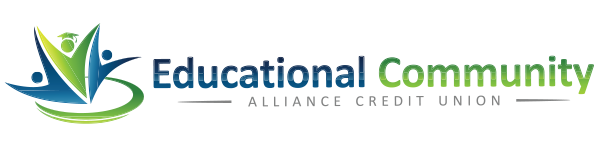

 Equal Housing Lender - We do business in accordance with the Federal Fair Housing Law and the Equal Housing Opportunity Act.
Equal Housing Lender - We do business in accordance with the Federal Fair Housing Law and the Equal Housing Opportunity Act.
